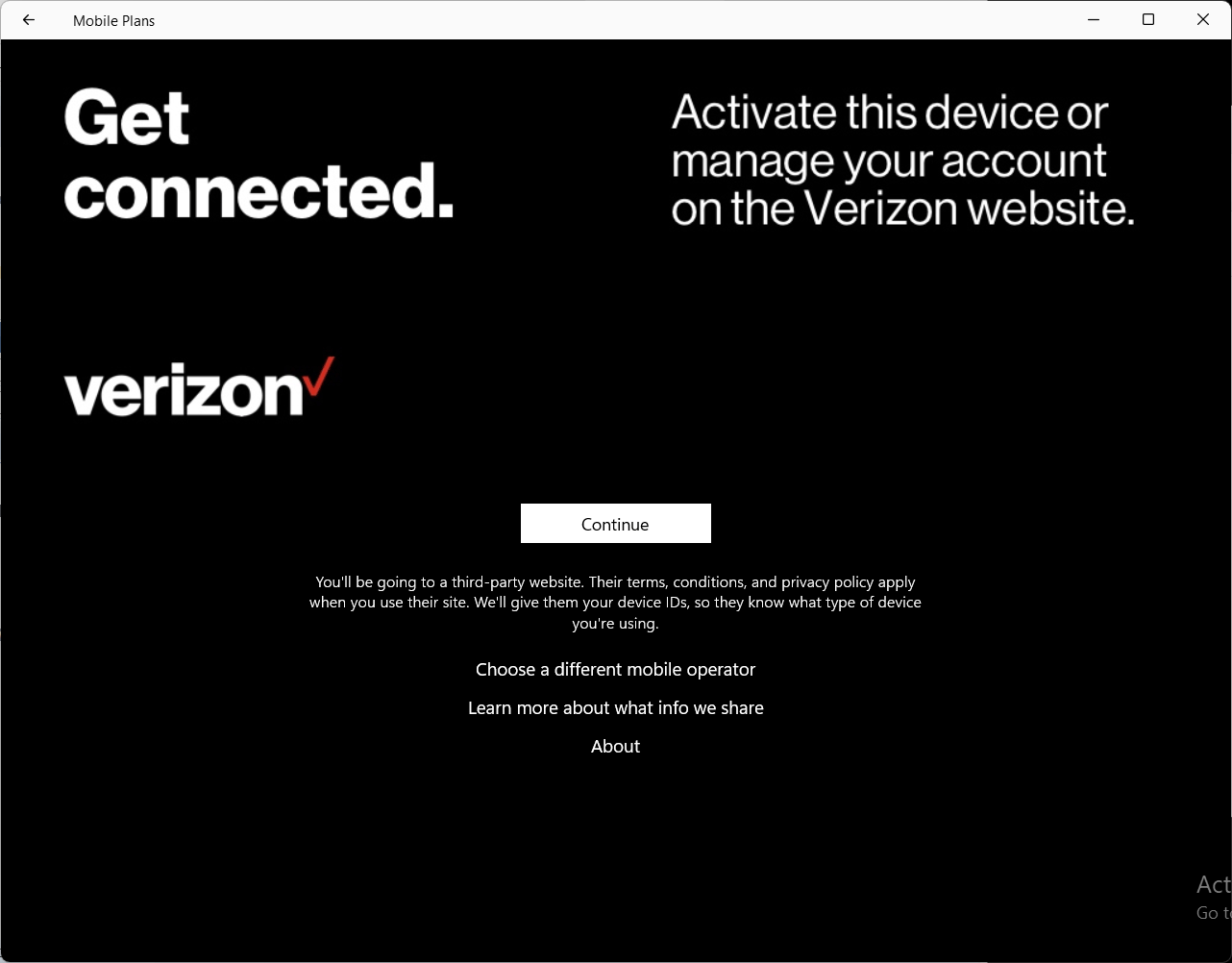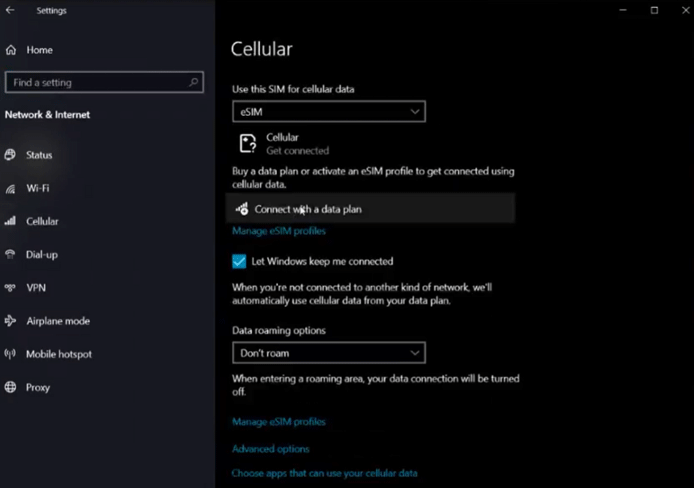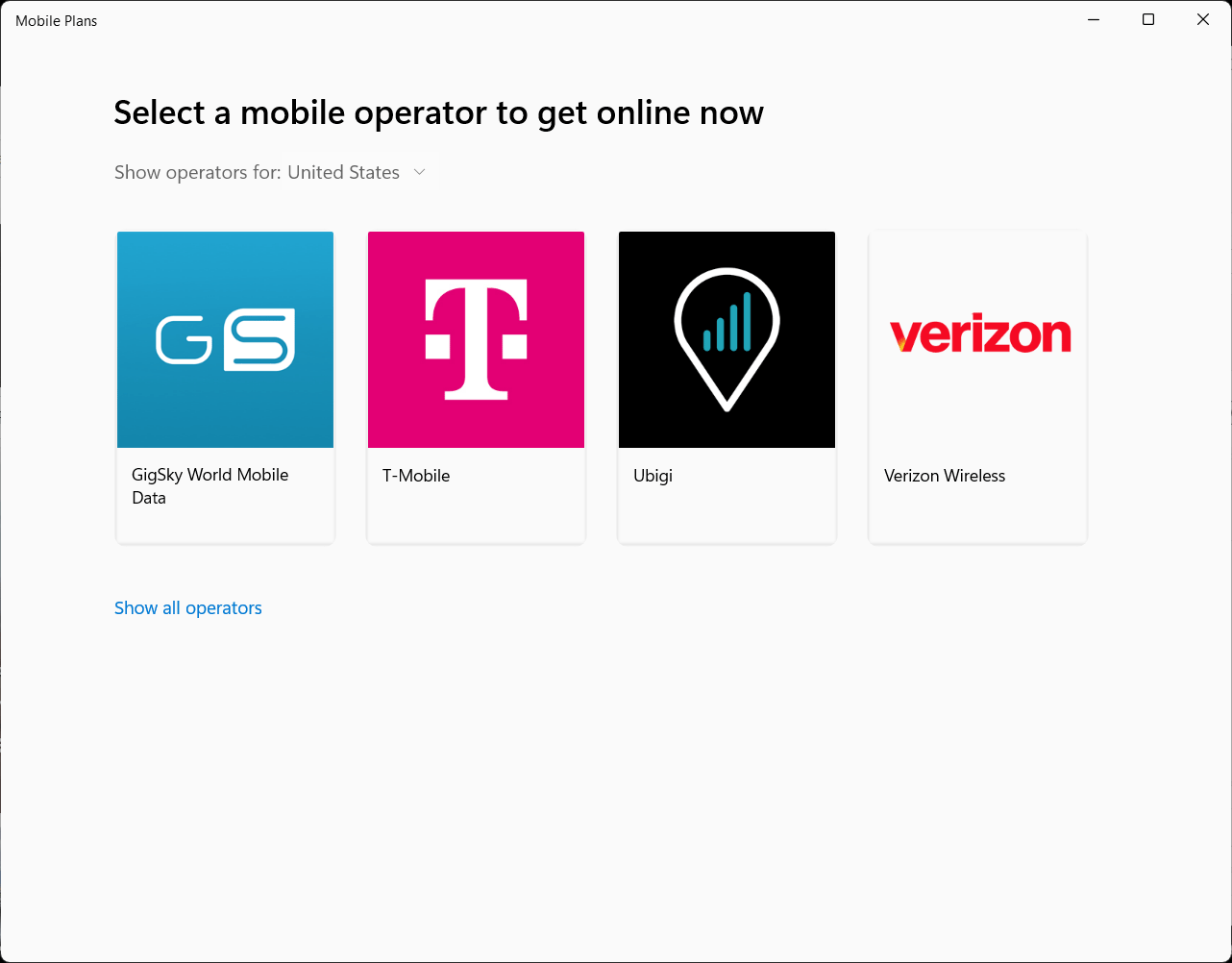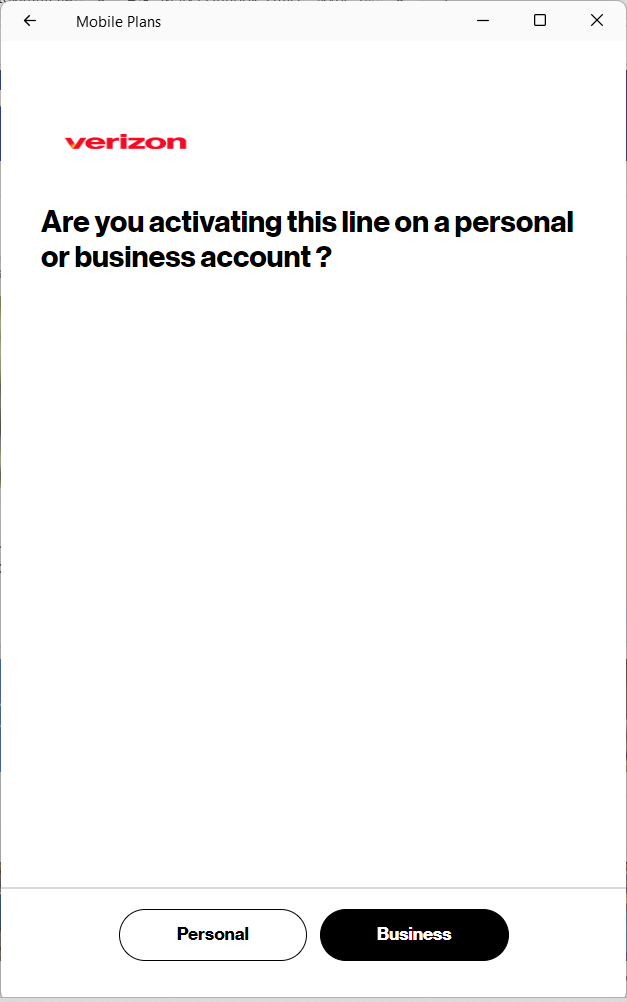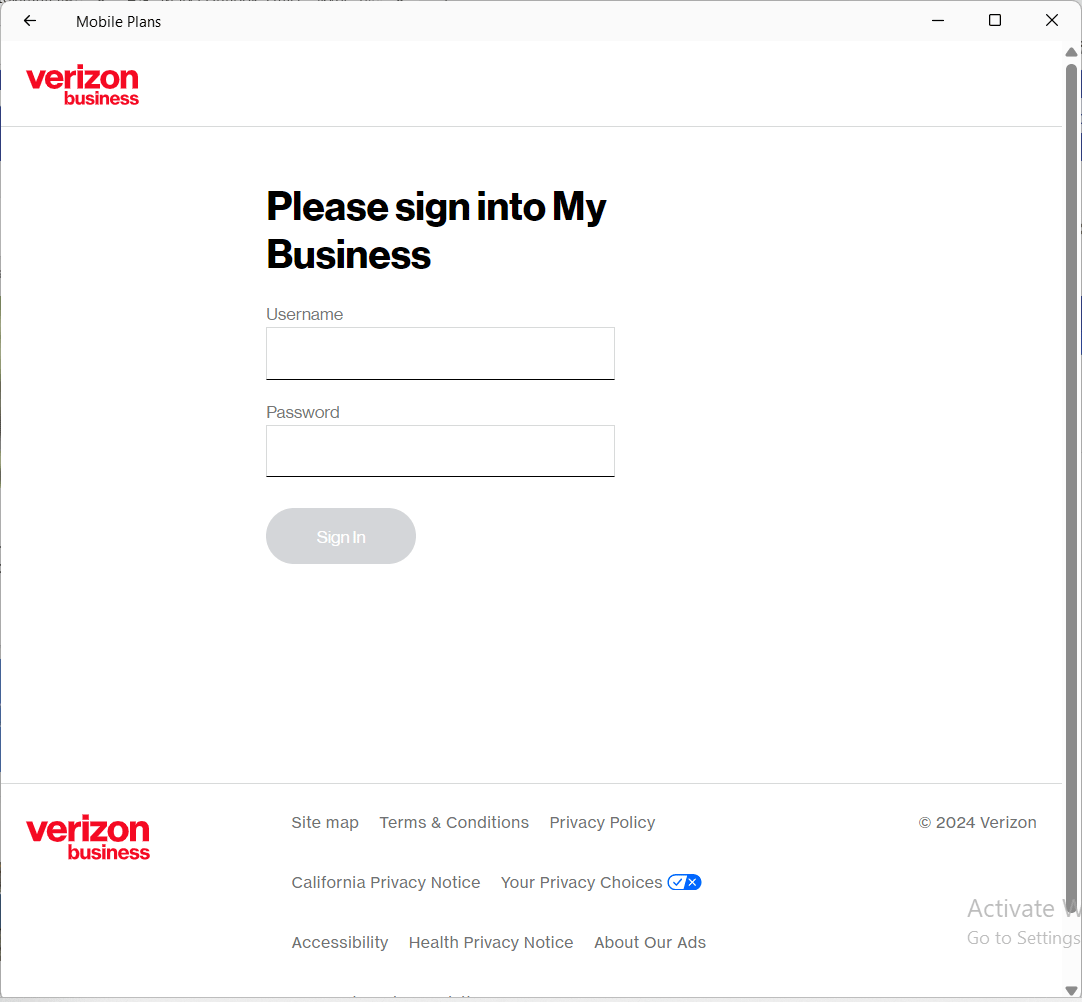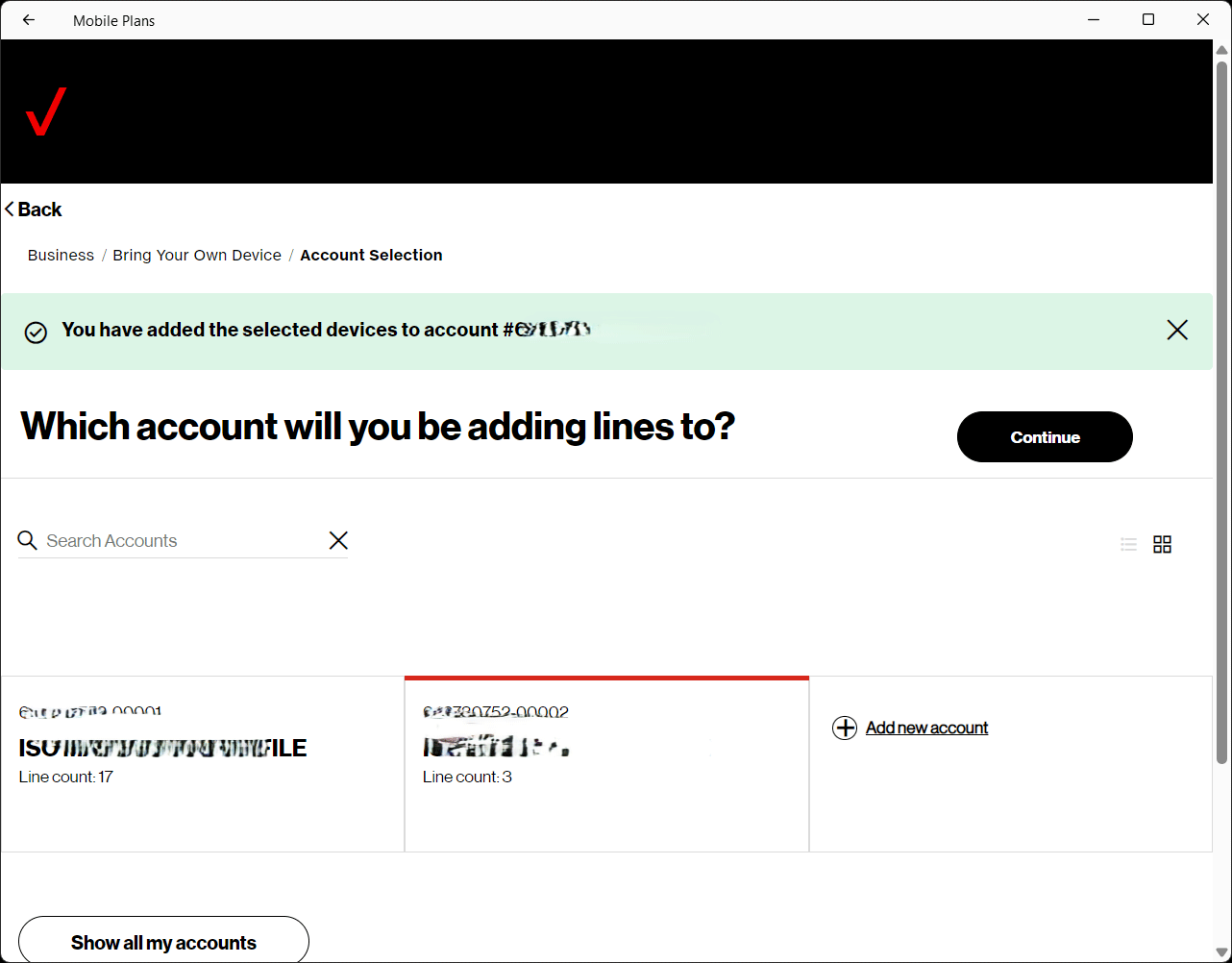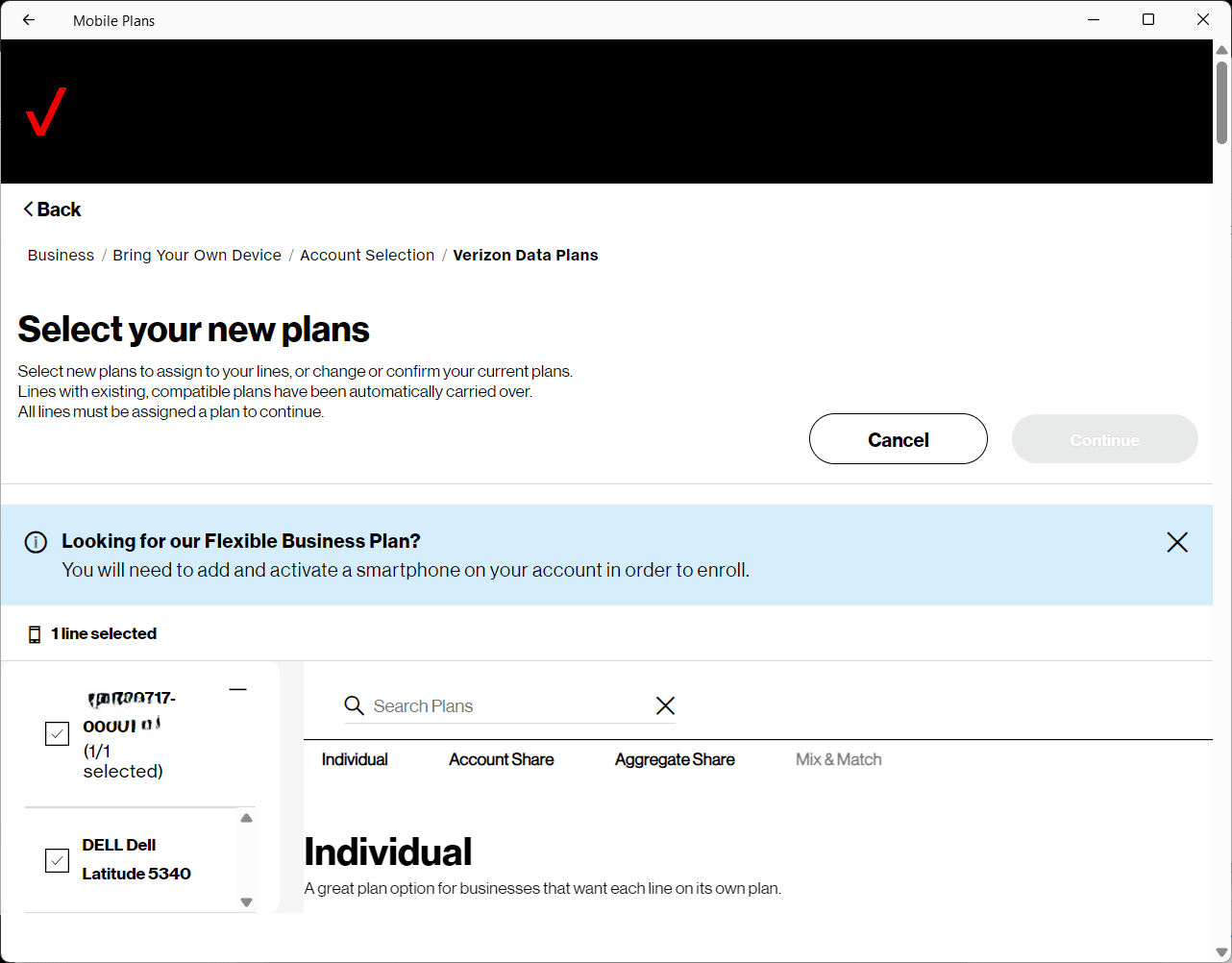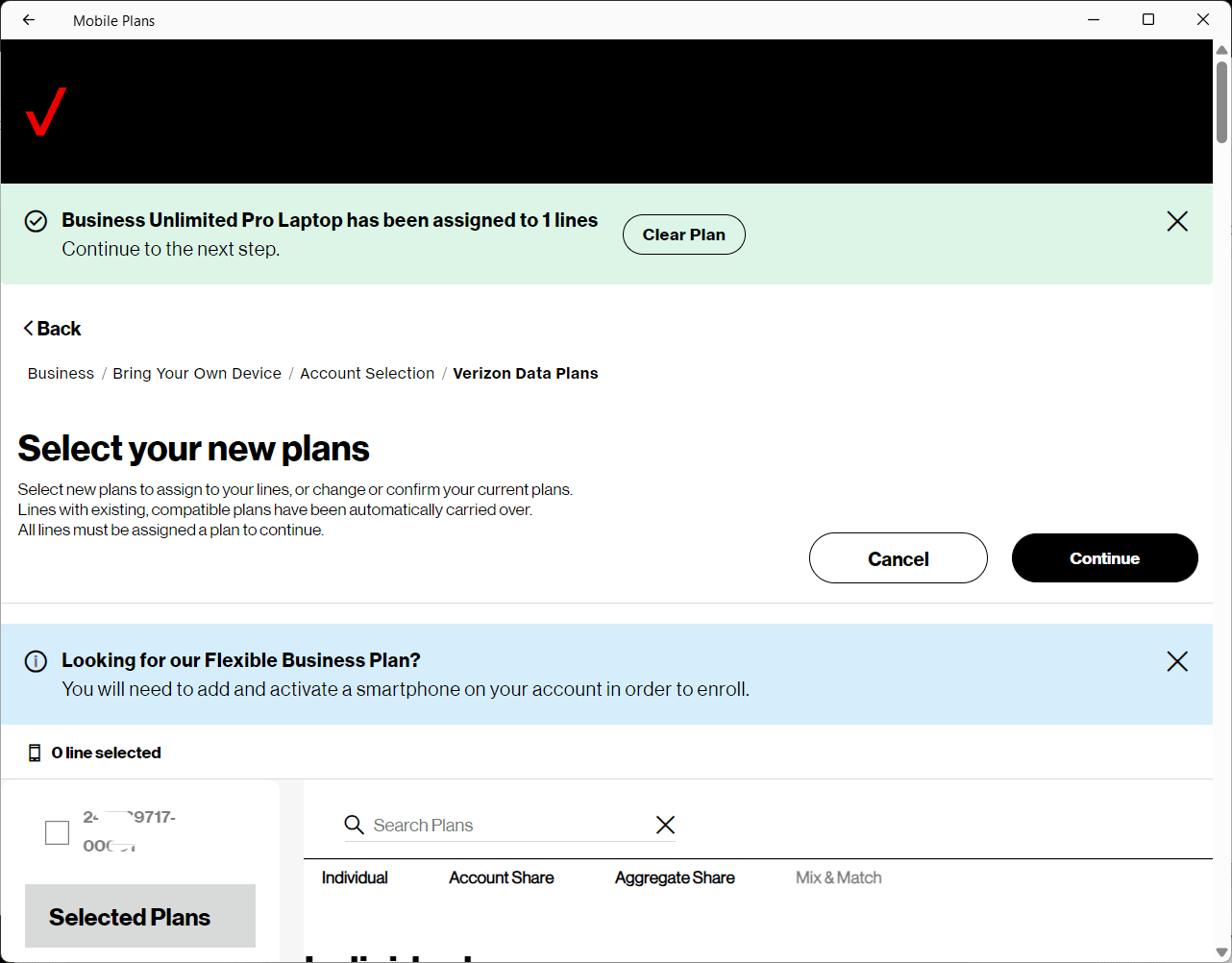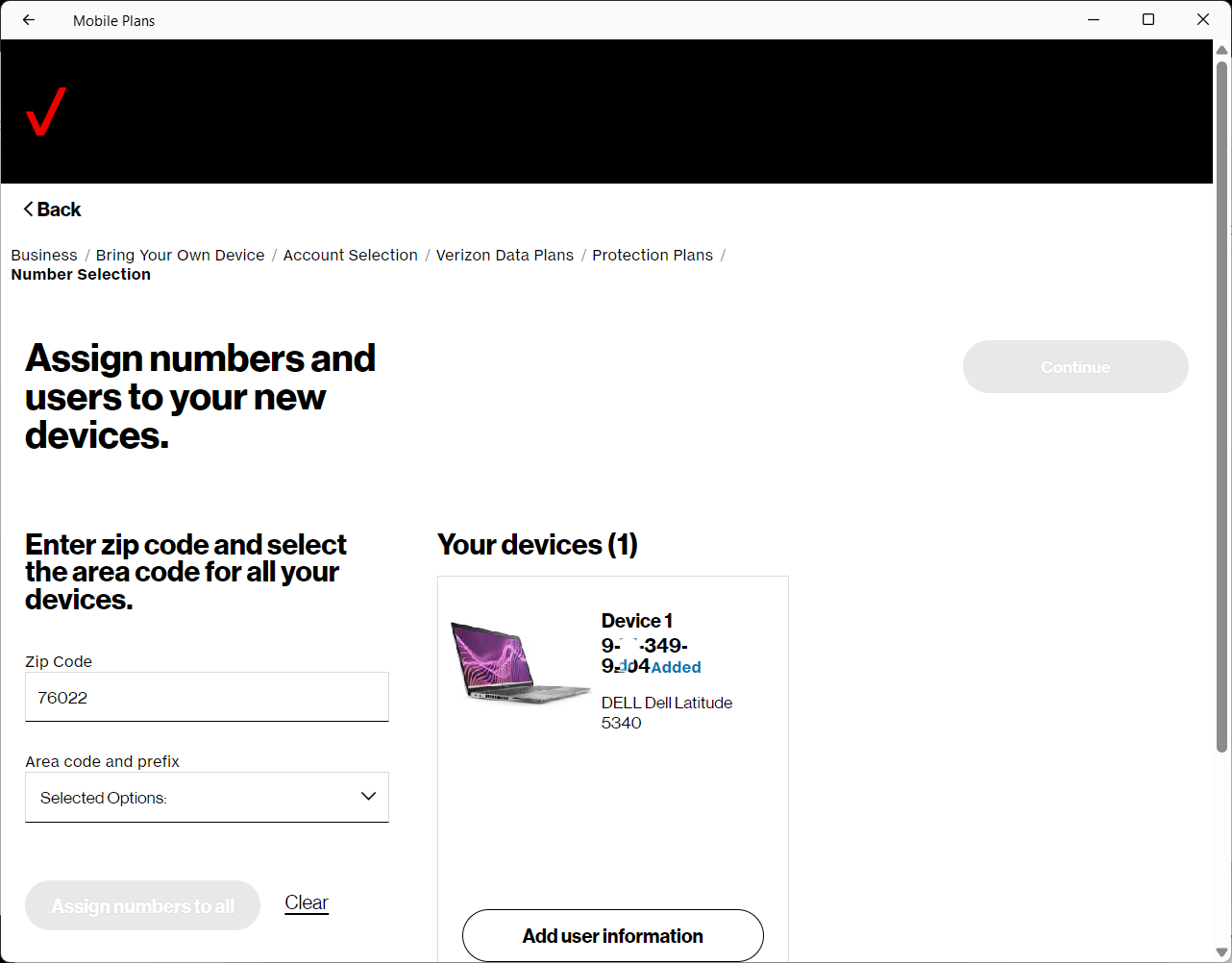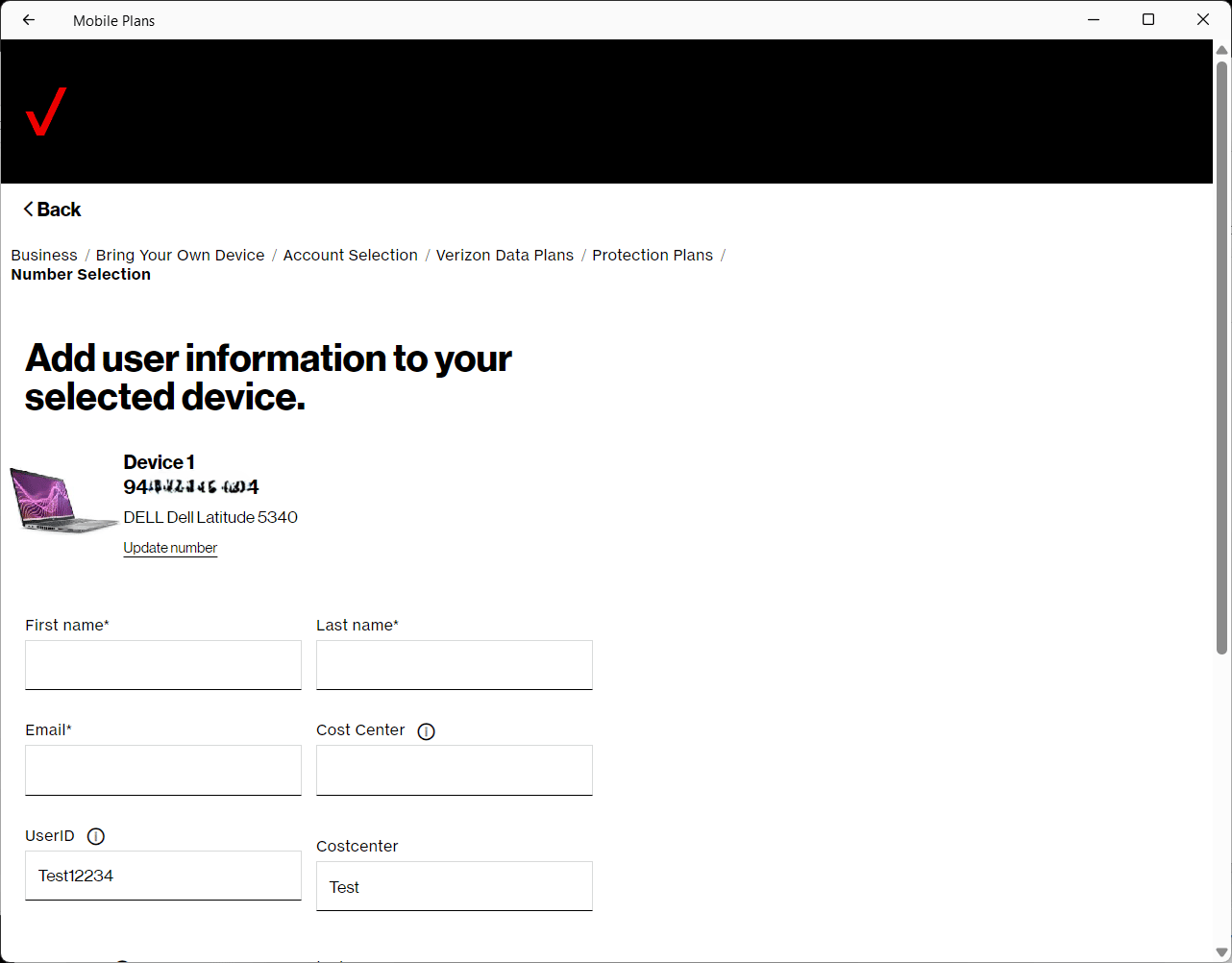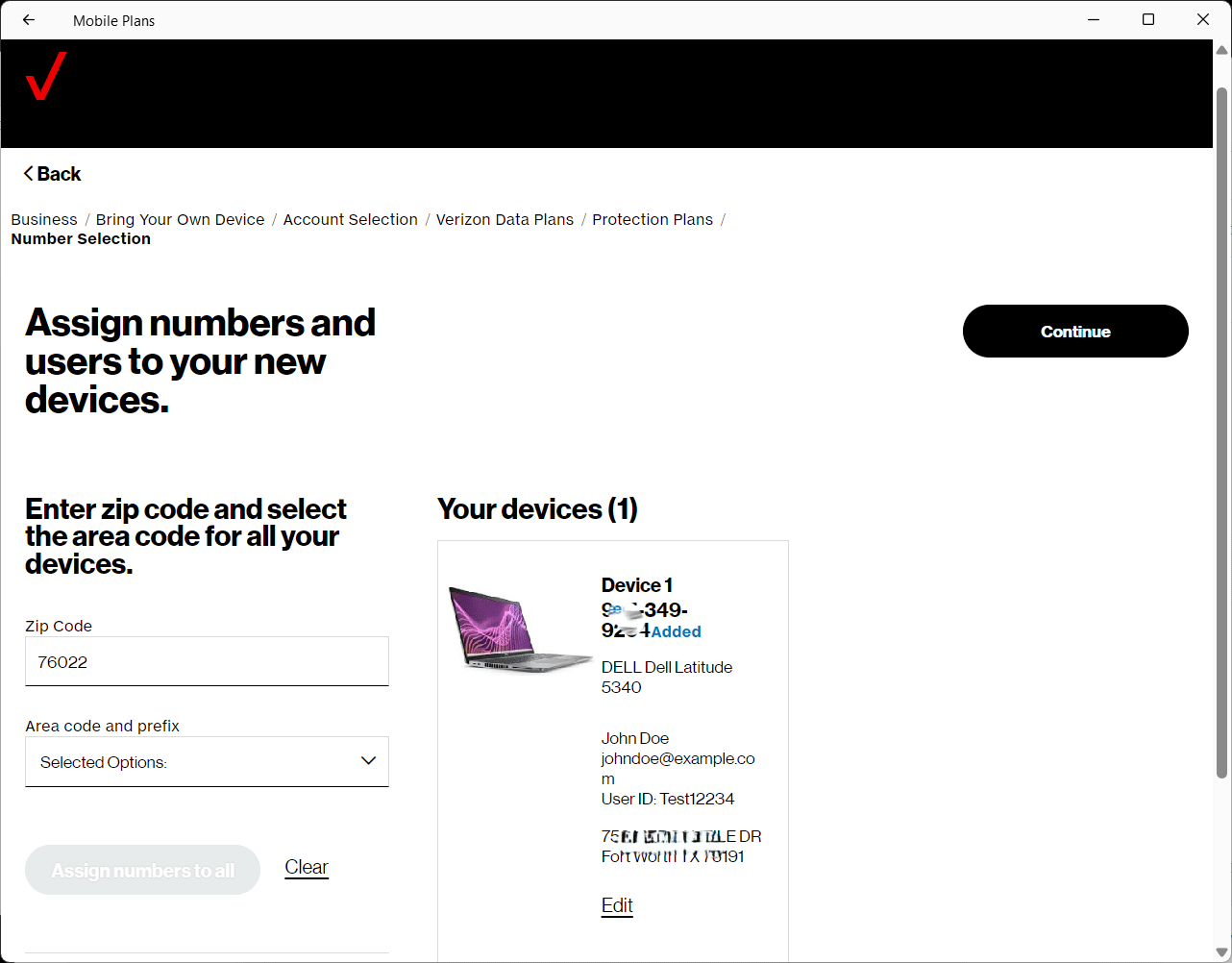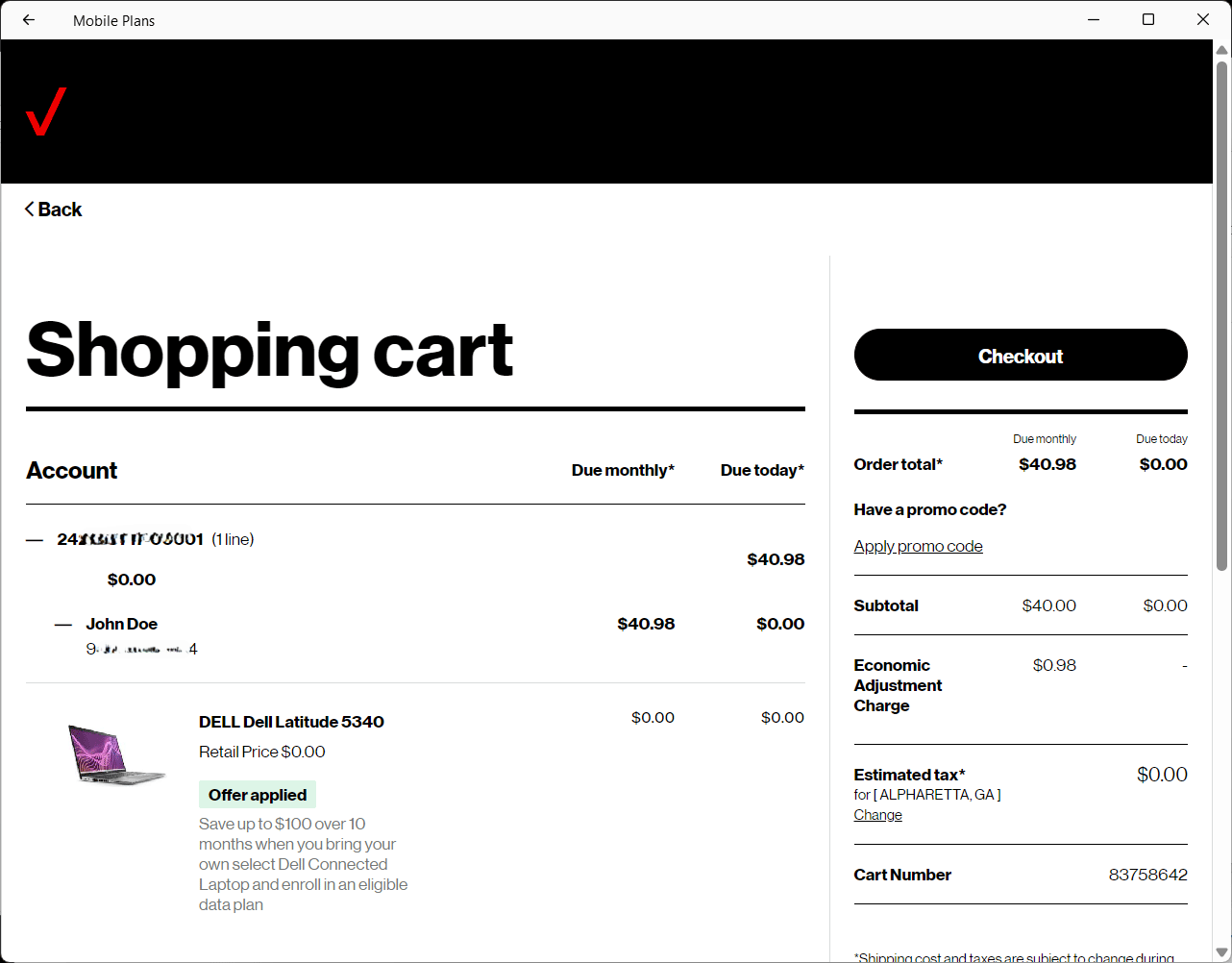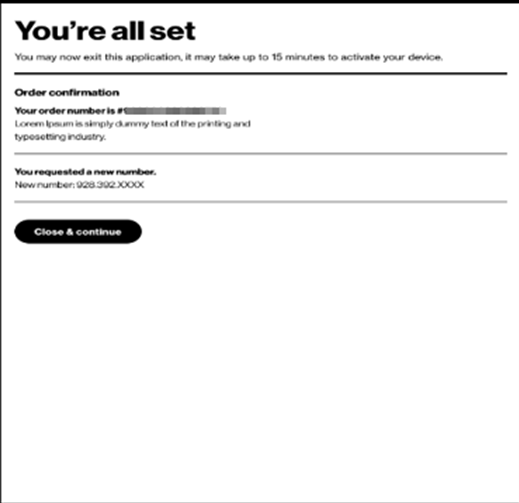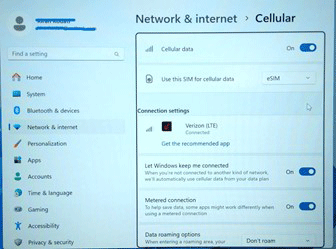Equipment, Devices and Services
- Equipment, Devices and Services
- Wireless devices
- Routers
- Verizon Router
- Fios Router
- Fios Quantum Gateway
- Actiontec GT784WNV
- D-Link 2750B Gateway
- Verizon Business Internet Gateway XC46BE
- Verizon Internet Gateway Business FSNO21VA
- Verizon Business Internet Gateway ASK-NCM1100E
- Verizon Internet Gateway for Business (ASK-NCQ1338E)
- Arris NVG558 LTE Router
- Discontinued networking equipment
- Extenders
- Traditional Phones and VoIP
- Fios TV Equipment
- Equipment returns
- Fios Internet Services
- Fios TV Services
On Device Activation (ODA) for Business - Laptop Experience
Prerequisite(s):
BYOD and Verizon-sold Windows Laptops. Single device activation.
Application: Single device activation
Connect to WiFi (some exceptions apply)
Note: Quickest and easiest method to activate single service lines
Device Activation Process Steps:
Pre- step
Connect to a Wi-Fi network with internet access that does not restrict to the internet sites necessary for activation (such as your home Wi-Fi or a mobile hotspot).
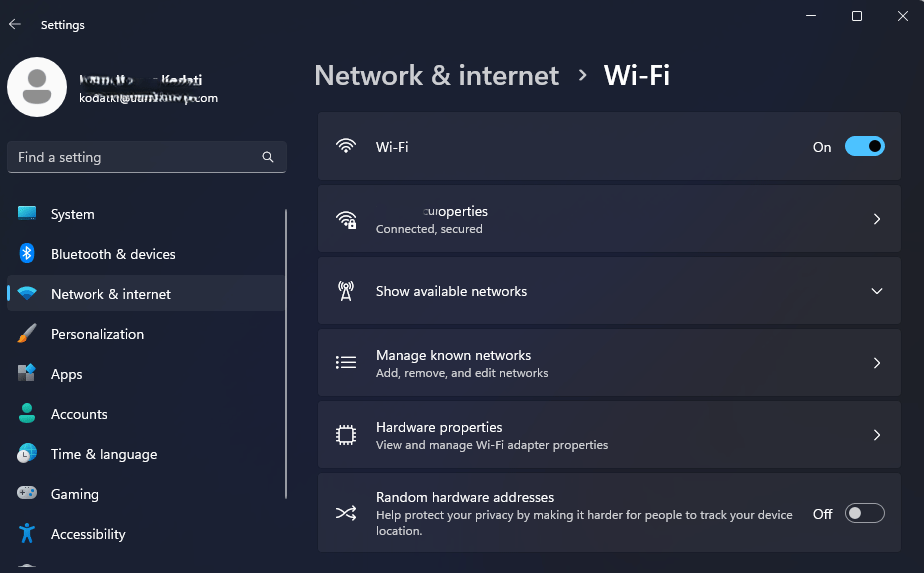
Step 5
If you are an active Verizon customer with My Business Credentials select Yes, I am an existing customer.
If not, select other Option below I need to register for My Business.

Step 7
Device ID is auto-populated and the Contract term drop-down defaults to Month to Month.
Select Continue.
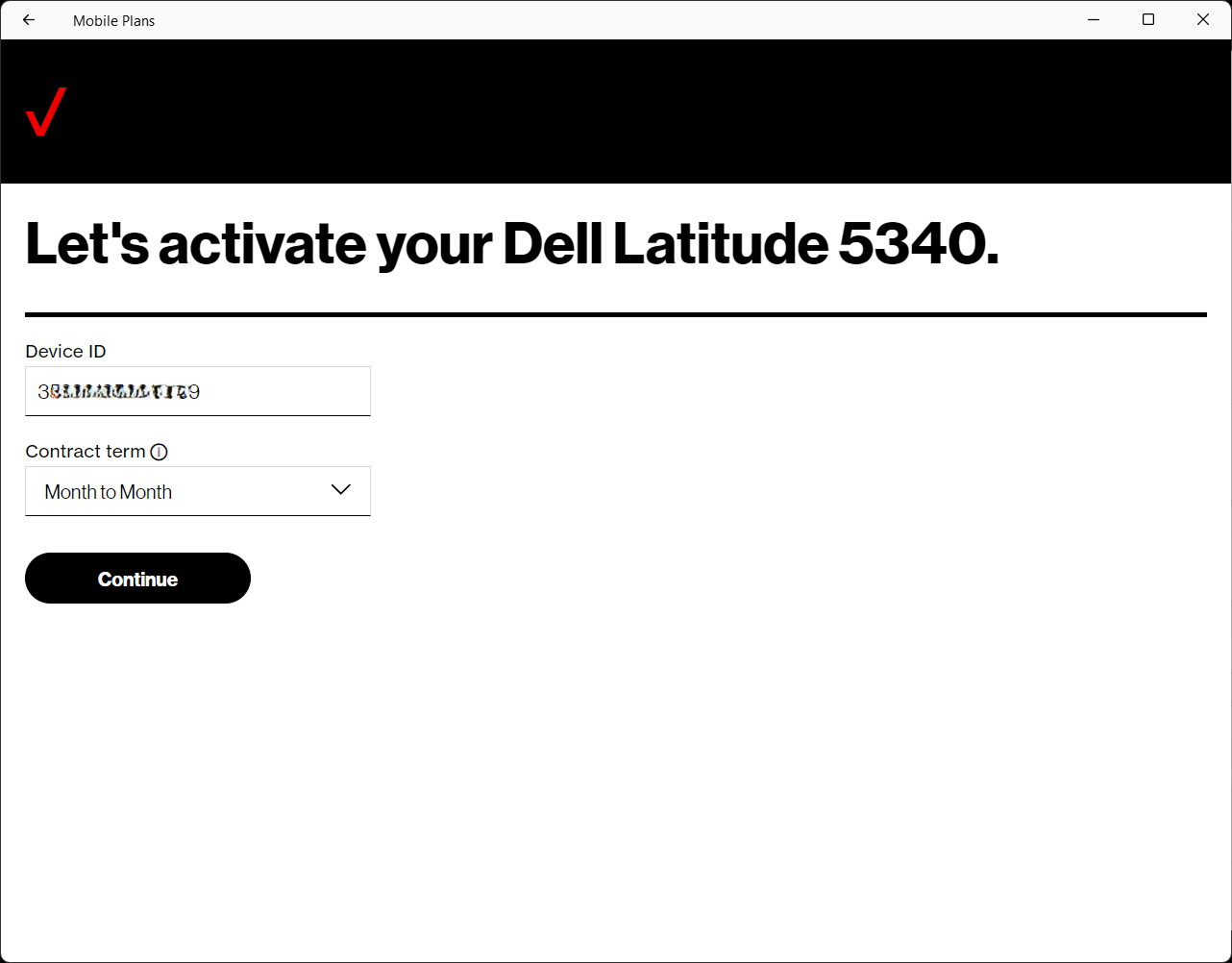
Step 11
Enter City/State or ZIP then select an Area code & prefix from the dropdown.
Select Assign numbers to all.
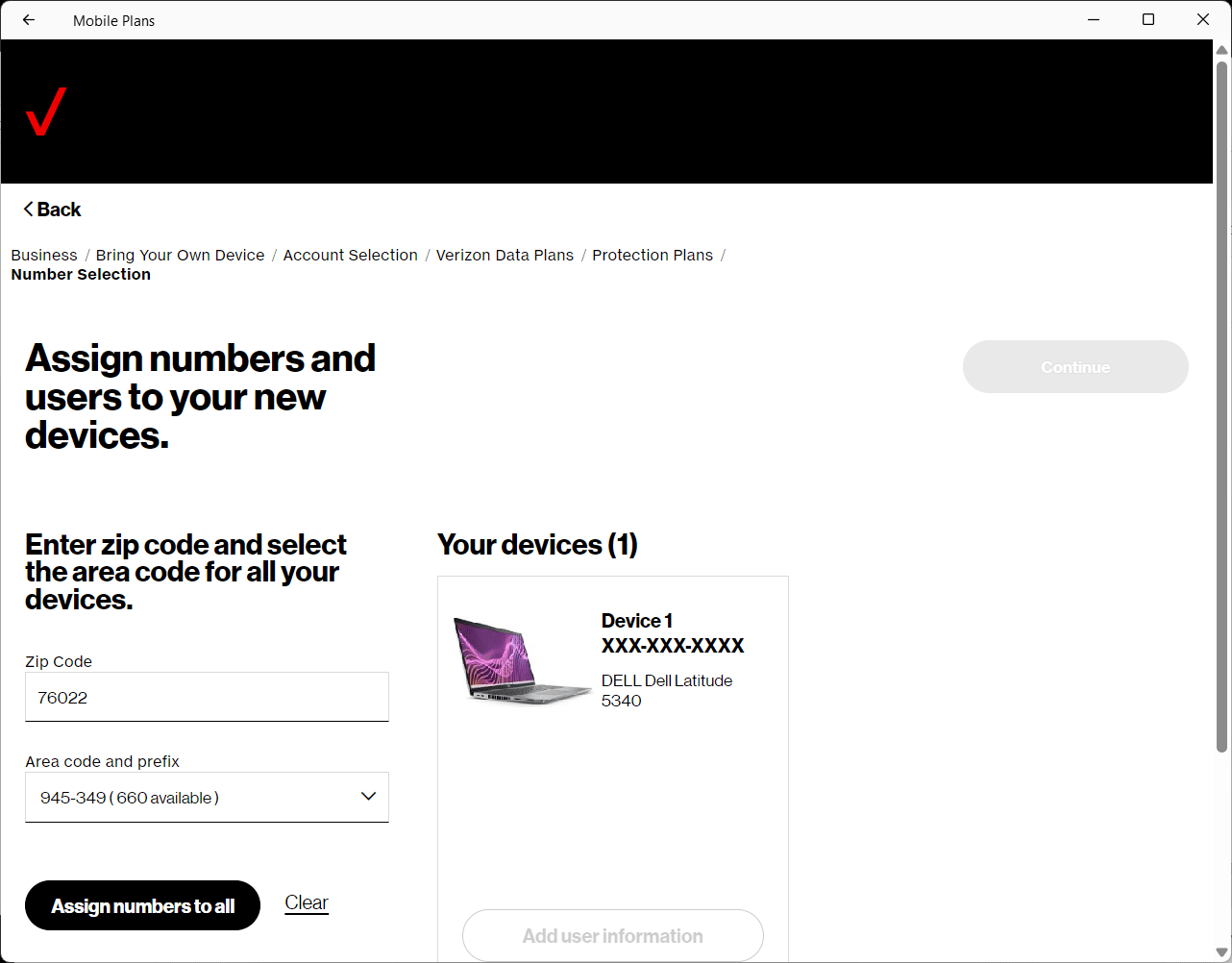
Step 18
eSIM profile download is triggered and installed.
Select Yes to “would you like to use it now?
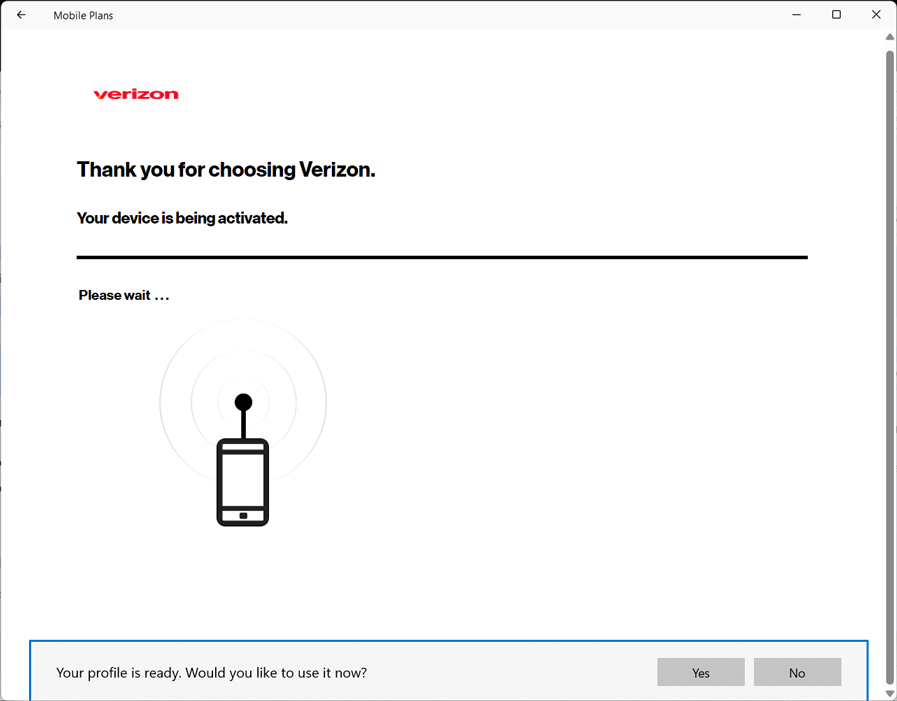
Step 19
Alternate path: if you don’t see image in # 15 above appear within 10 minutes because the activation is delayed, and you receive an order confirmation similar to this...

Go to Mobile Plans, Type in “Mobile Plans” in Windows <Search Bar> and Open Mobile Plans
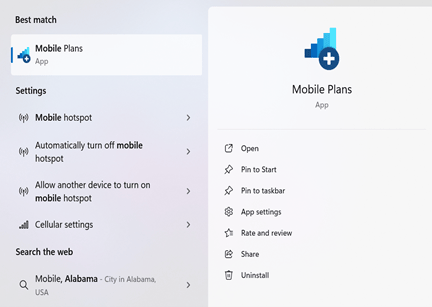
Then Select <Continue> on “Get Connected” screen to trigger eSIM Profile download.